
Thursday, December 20, 2007
Electricity Situation Gets Worse

Tuesday, December 18, 2007
Charismatic Dimwit

Friday, December 14, 2007
Benchmarks*: Puran Defrag 4.0
 Puran Defrag 4.0 was released recently. You can find a review of version 3, and the test results are shown below. It's results are impressive, and much better than I expected, and better than version 3.
Puran Defrag 4.0 was released recently. You can find a review of version 3, and the test results are shown below. It's results are impressive, and much better than I expected, and better than version 3. The graph shows Puran Defrag 4 (PD4) in dark blue, and the results from Windows XP in light blue. The first test is at the bottom, and shorter lines mean faster times.
The graph shows Puran Defrag 4 (PD4) in dark blue, and the results from Windows XP in light blue. The first test is at the bottom, and shorter lines mean faster times.- "Basic XP" refers to the standard install, without Office 2007, so there are only 710 files to be tested.
- "Defrag" refers to the read times of the same 710 files, after two defrag passes using the full PD4 boot time defrag, with no "Optimize Files" or "Optimize Boot" options enabled. A 17.3% performance improvement is measured.
- "Defrag+Auto" refers to the read time after enabling both the "Optimize Boot" function in Windows, and then allowing Windows to optimise the placement of system files. After this a further boot time defrag is done, with no additional options. An improvement of 32.6% is recorded, 8.1% faster than WDD.
- "XP+Auto" is the result obtained after enabling both "Optimize Files" and "Optimize Boot" functions in Windows, and then running WDD, i.e. the best that Windows XP can manage.
- "Basic Office" refers to the read time of all 802 test files, where no defragmentation has been done whatsoever, after the installation of Microsoft Office 2007 Professional (Trial).
- "Full Defrag" refers to the read times of the same 802 files, after a full boot time defrag with all options enabled, with no "Optimize Files" or "Optimize Boot" options enabled. A 27.6% performance improvement is measured, as good as the Office Auto result below..
- "Full Defrag+Auto" refers to the read time after enabling both the "Optimize Boot" function in Windows, and then allowing Windows to move the system files around. After that a simple boot time defrag, with no additional options, was run. An improvement of 32.3% is recorded, 6.2% faster than WDD.
- "Office Auto" is the result obtained by allowing Windows XP to do its own defrag after enabling both "Optimize Files" and "Optimize Boot" functions.
Thursday, December 13, 2007
Puran Defrag 4.0 special offer
Update 1 Jan 2008: the special offer price is now $19.95
Benchmarks*: Norton Utilities Speed Disk 19.0.1.8

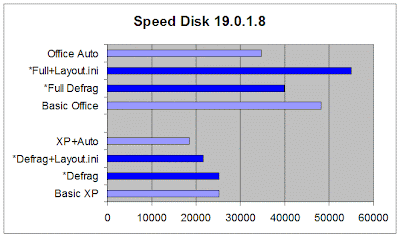 The graph shows Norton Speed Disk (NSD) in dark blue, and the results from Windows XP in light blue. The first test is at the bottom, and shorter lines mean faster times.
The graph shows Norton Speed Disk (NSD) in dark blue, and the results from Windows XP in light blue. The first test is at the bottom, and shorter lines mean faster times.- "Basic XP" refers to the standard install, without Office 2007, so there are only 710 files to be tested.
- "Defrag" refers to the read times of the same 710 files, after two defrag passes using NSD, with no "Optimize Files" or "Optimize Boot" options enabled. No performance improvement is measured at all.
- "Auto+Layout.ini" refers to the read time after enabling the "Optimize Boot" function in Windows, and then running NSD after Windows had done is standard boot optimise. An improvement of 14.1% is recorded, still slower than WDD.
- "XP+Auto" is the result obtained after enabling both "Optimize Files" and "Optimize Boot" functions in Windows, and then running WDD, i.e. the best that Windows XP can manage.
- "Basic Office" refers to the read time of all 802 test files, where no defragmentation has been done whatsoever, after the installation of Microsoft Office 2007 Professional (Trial).
- "Full Defrag" refers to the read times of the same 802 files, after two defrag passes using NSD, with no "Optimize Files" or "Optimize Boot" options enabled. A 17.2% performance improvement is measured, the best result obtained.
- "Full+Layout.ini" refers to the read time after enabling the "Optimize Boot" function in Windows, and then running NSD several times. An improvement of -14.2% is recorded, much slower than WDD.
- "Office Auto" is the result obtained by allowing Windows XP to do its own defrag after enabling both "Optimize Files" and "Optimize Boot" functions.
Sunday, December 02, 2007
Benchmarks*: Disktrix UltimateDefrag 1.72
 I have reviewed a previous version of UltimateDefrag 1.72, and posted the results of testing here. This has been the most complex of all the products to benchmark, because of the bewildering array of file placement options. The results show a representative cross-section of these options, using default values wherever possible. I have no explanation why the basic WDD results are faster, but these are still raw results.
I have reviewed a previous version of UltimateDefrag 1.72, and posted the results of testing here. This has been the most complex of all the products to benchmark, because of the bewildering array of file placement options. The results show a representative cross-section of these options, using default values wherever possible. I have no explanation why the basic WDD results are faster, but these are still raw results.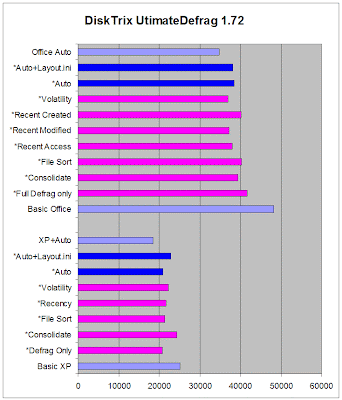 The graph shows UltimateDefrag 1.72 (UD) in dark blue, and the results from Windows XP in light blue. The first test is at the bottom, and shorter lines mean faster times. The magenta lines are the results obtained using each of the main file placement options.
The graph shows UltimateDefrag 1.72 (UD) in dark blue, and the results from Windows XP in light blue. The first test is at the bottom, and shorter lines mean faster times. The magenta lines are the results obtained using each of the main file placement options.- "Basic XP" refers to the standard install, without Office 2007, so there are only 710 files to be tested.
- "Defrag Only" refers to the read times of the same 710 files, after two defrag passes using the UD "defragment only" option, with no "Optimize Files" or "Optimize Boot" options enabled. A 17.3% performance improvement is measured.
- "Consolidate" refers to the UD "Consolidate" option, which returned a 3.1% performance improvement.
- "File Sort" refers to the UD "File/Folder" option, which returned a 15.1% performance improvement.
- "Recency" refers to the UD "Recency" (Date Modified) option, which returned a 13.9% performance improvement.
- "Volatility" refers to the UD "Volatility" option, which returned a 11.5% performance improvement.
- "Auto" refers to the UD "Auto" option, which returned a 16.7% performance improvement.
- "Auto+Layout.ini" refers to the read time after enabling both the "Optimize Boot" function in Windows, and then running UD Auto with "respect Layout.ini" enabled. An improvement of 9.1% is recorded, still slower than WDD.
- "XP+Auto" is the result obtained after enabling both "Optimize Files" and "Optimize Boot" functions in Windows, and then running WDD, i.e. the best that Windows XP can manage.
- "Basic Office" refers to the read time of all 802 test files, where no defragmentation has been done whatsoever, after the installation of Microsoft Office 2007 Professional (Trial).
- "Full Defrag Only" refers to the read times of the same 802 files, after two defrag passes using the UD "defragment only" option, with no "Optimize Files" or "Optimize Boot" options enabled. A 13.6% performance improvement is measured.
- "Consolidate" refers to the UD "Consolidate" option, which returned a 18.3% performance improvement.
- "File Sort" refers to the UD "File/Folder" option, which returned a 16.5% performance improvement.
- "Recent Access" refers to the UD "Recency" (Date Last Accessed) option, which returned a 21.1% performance improvement.
- "Recent Modified" refers to the UD "Recency" (Date Modified) option, which returned a 22.7% performance improvement.
- "Recent Created" refers to the UD "Recency" (Date Created) option, which returned a 16.6% performance improvement.
- "Volatility" refers to the UD "Volatility" option, which returned a 23.2% performance improvement.
- "Auto" refers to the UD "Auto" option, which returned a 20.1% performance improvement.
- "Auto+Layout.ini" refers to the read time after enabling both the "Optimize Boot" function in Windows, and then running UD Auto with "respect Layout.ini" enabled. An improvement of 21.0% is recorded, still slower than WDD.
- "Office Auto" is the result obtained by allowing Windows XP to do its own defrag after enabling both "Optimize Files" and "Optimize Boot" functions.
 The image here is for the second "Volatility" option. Notice how the file placement is completely different to the "Auto" option at the top of the article.
The image here is for the second "Volatility" option. Notice how the file placement is completely different to the "Auto" option at the top of the article.Thursday, November 29, 2007
SMS Free Software Updated
 There's nothing like customer problems to show up missing features or weaknesses in my SMSQ software. A driver was interfering with the GSM modem on one system, so I added "Monitoring Messages" that get sent out on a predefined basis, like every hour during the day. They were so punctual that I could almost set my watch using them, and they helped isolate the problem.
There's nothing like customer problems to show up missing features or weaknesses in my SMSQ software. A driver was interfering with the GSM modem on one system, so I added "Monitoring Messages" that get sent out on a predefined basis, like every hour during the day. They were so punctual that I could almost set my watch using them, and they helped isolate the problem.
Labels:
Access Database,
Black and White Inc,
Programming,
SMS,
Software
Wednesday, November 28, 2007
Benchmarks*: Why the Asterisk?
I therefore urge all readers not to base any purchasing decisions on these results until all the testing has been completed. In the meantime, try the products for yourself, because your experience may be completely different to the test machine.
MTN's Marketing Incompetence Again
 MTN is my cell phone company, and it probably has the worst marketing division on the planet. They also break the law on a regular basis. Today I got a call from a rude man on 083-212-4311 who was promoting MTN Banking. All I can say is if that's the kind of service you get from MTN Banking, rather deal with a real bank.
MTN is my cell phone company, and it probably has the worst marketing division on the planet. They also break the law on a regular basis. Today I got a call from a rude man on 083-212-4311 who was promoting MTN Banking. All I can say is if that's the kind of service you get from MTN Banking, rather deal with a real bank.
Labels:
Banks,
Consumer Complaints,
ECT Act,
Life in South Africa,
Marketing,
MTN,
Privacy,
Rants
Monday, November 26, 2007
Benchmarks*: JkDefrag 3.28
 You can find a review of the GPL freeware JkDefrag program (JKD), as well as the benchmark results obtained. You can download this version in an easy setup format. The version used for testing is 3.28, but newer ones are available.
You can find a review of the GPL freeware JkDefrag program (JKD), as well as the benchmark results obtained. You can download this version in an easy setup format. The version used for testing is 3.28, but newer ones are available. The graph shows JkDefrag 3.28 (JKD) in dark blue, and the results from Windows XP in light blue. The first test is at the bottom, and shorter lines mean faster times. The magenta lines are the results obtained after running JKD from a BartPE environment, which allows the page file and other system files to be moved.
The graph shows JkDefrag 3.28 (JKD) in dark blue, and the results from Windows XP in light blue. The first test is at the bottom, and shorter lines mean faster times. The magenta lines are the results obtained after running JKD from a BartPE environment, which allows the page file and other system files to be moved.- "Basic XP" refers to the standard install, without Office 2007, so there are only 710 files to be tested.
- "Defrag" refers to the read times of the same 710 files, after two defrag passes using the JKD default defrag, with no "Optimize Files" or "Optimize Boot" options enabled. A 15% performance improvement is measured, not as good as the WDD result.
- "Defrag+Auto" refers to the read time after enabling both the "Optimize Files" and "Optimize Boot" function in Windows, and then running JKD. An improvement of 11.5% is recorded, still slower than WDD.
- "Defrag+BartPE" refers to the read time after rebooting into the BartPE environment (running from a CD) and then running JKD from the command line. The result was almost as bad as no defrag at all, and I have no idea why. I tried this because the "Optimize Files" option seemed to be contradicting the file placement method of JKD.
- "XP+Auto" is the result obtained after enabling both "Optimize Files" and "Optimize Boot" functions in Windows, and then running WDD, i.e. the best that Windows XP can manage.
- "Basic Office" refers to the read time of all 802 test files, where no defragmentation has been done whatsoever, after the installation of Microsoft Office 2007 Professional (Trial).
- "Full Defrag" refers to the read time of all 802 test files after several reboots and two passes using the JKD program, with no "Optimize Files" or "Optimize Boot" options enabled, using the default defrag option. A 21.8% performance improvement has been measured, still 8.5% short of the "Office Auto" below.
- "Full+BartPE" refers to the read time after rebooting into the BartPE environment (running from a CD) and then running JKD from the command line. This performance improvement of 18.9% is 12.4% slower than "Office Auto".
- "Office Auto" is the result obtained by allowing Windows XP to do its own defrag after enabling both "Optimize Files" and "Optimize Boot" functions.
 This image is how the drive looked before the first defrag test was done. The yellow blocks are fragmented files, the pink part is the MFT reserved space, darker green files are "spacehogs" and lighter green are "normal" files. When the defrag has finished (as in the top image) the directories are stored first (bottom left), then there is a 1% free space gap, then the "normal" files, then another 1% gap, then the "spacehogs".
This image is how the drive looked before the first defrag test was done. The yellow blocks are fragmented files, the pink part is the MFT reserved space, darker green files are "spacehogs" and lighter green are "normal" files. When the defrag has finished (as in the top image) the directories are stored first (bottom left), then there is a 1% free space gap, then the "normal" files, then another 1% gap, then the "spacehogs".Congress 101
South African parliament has a similar process: they call it absenteeism, or "caucusing" or whatever. Uncle Jay has a podcast feed and a web site.
Benchmarks*: PerfectDisk 8.0.0.67
 You can find a review of the $39.99 PerfectDisk 8 program (PD8), as well as the benchmark results obtained. I was disappointed that the times were not faster than WDD, and somewhat bewildered. PD8 does a very thorough job, and can defrag drives that WDD is incapable of doing. I am at a loss to explain why the numbers are what they are, or why the times measured were so slow. My laptop never "feels" slow after using PD8, so these numbers seem to contradict my experience of using the product. Weird.
You can find a review of the $39.99 PerfectDisk 8 program (PD8), as well as the benchmark results obtained. I was disappointed that the times were not faster than WDD, and somewhat bewildered. PD8 does a very thorough job, and can defrag drives that WDD is incapable of doing. I am at a loss to explain why the numbers are what they are, or why the times measured were so slow. My laptop never "feels" slow after using PD8, so these numbers seem to contradict my experience of using the product. Weird.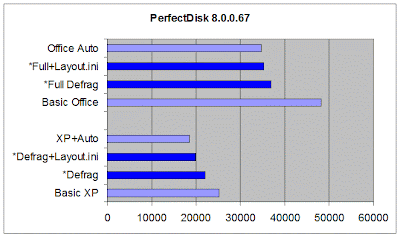 The graph shows PerfectDisk 8 (PD8) in dark blue, and the results from Windows XP in light blue. The first test is at the bottom, and shorter lines mean faster times.
The graph shows PerfectDisk 8 (PD8) in dark blue, and the results from Windows XP in light blue. The first test is at the bottom, and shorter lines mean faster times.- "Basic XP" refers to the standard install, without Office 2007, so there are only 710 files to be tested.
- "Defrag" refers to the read times of the same 710 files, after two defrag passes using the PD8 program, with no "Optimize Files" or "Optimize Boot" options enabled, allowing PD8 to manage the boot files itself (recommended). A 12% performance improvement is measured, not as good as the WDD result.
- "Defrag+Layout.ini" refers to the read time after enabling "Optimize Files" and "Optimize Boot" functions in Windows, and the Windows LAYOUT.INI option in PD8. An improvement of 20.9% is recorded, still slower than WDD.
- "XP+Auto" is the result obtained after enabling both "Optimize Files" and "Optimize Boot" functions in Windows, and then running WDD, i.e. the best that Windows XP can manage.
- "Basic Office" refers to the read time of all 802 test files, where no defragmentation has been done whatsoever, after the installation of Microsoft Office 2007 Professional (Trial).
- "Full Defrag" refers to the read time of all 802 test files after several reboots and two passes using the PD8 program, with no "Optimise Files" or "Optimize Boot" options enabled, using the "SMARTPlacement" defrag option, and allowing PD8 to manage the boot files itself (recommended). A 23.4% performance improvement has been measured, still 6.3% short of the "Office Auto" below.
- "Full+Layout.ini" refers to the read time after enabling "Optimize Files" and "Optimize Boot" functions in Windows, and the Windows LAYOUT.INI option in PD8. This performance improvement of 26.8% is still 1.6% slower than "Office Auto".
- "Office Auto" is the result obtained by allowing Windows XP to do its own defrag after enabling both "Optimize Files" and "Optimize Boot" functions.
 Here is a picture of the drive before any defragmentation was done. Compare this with the top picture, which is the end result of the "Full Defrag" step. PD8's main strength is its ability to organise the files using its "SMARTPlacement" method.
Here is a picture of the drive before any defragmentation was done. Compare this with the top picture, which is the end result of the "Full Defrag" step. PD8's main strength is its ability to organise the files using its "SMARTPlacement" method. Notice how the purple startup files are scattered around the disk if you choose the "Let Windows manage the layout.ini files" option. Over time this will get worse, not better, and the small performance gain at startup will be lost.
Notice how the purple startup files are scattered around the disk if you choose the "Let Windows manage the layout.ini files" option. Over time this will get worse, not better, and the small performance gain at startup will be lost.Saturday, November 24, 2007
Benchmarks*: O&O Defrag Professional Edition 10.0.1634
 O&O Defrag Professional Edition is a $44.95 product from Germany, and is well engineered, with a boot-time defrag, a configuration wizard, a screen saver, manual and automatic defrag options. You can find a review of version 10 and the results of the latest benchmarks, where it outperformed the best defrag that Windows could offer by 6.1%, and performed 25% better than a system with no defrag at all.
O&O Defrag Professional Edition is a $44.95 product from Germany, and is well engineered, with a boot-time defrag, a configuration wizard, a screen saver, manual and automatic defrag options. You can find a review of version 10 and the results of the latest benchmarks, where it outperformed the best defrag that Windows could offer by 6.1%, and performed 25% better than a system with no defrag at all. The graph shows O&O Defrag Professional Edition (ODP) in dark blue, and the results from Windows XP in light blue. The magenta lines refer to additional options available in ODP. The first test is at the bottom, and shorter lines mean faster times. After answering the setup wizard questions, ODP defaulted to its "SPACE" defrag option.
The graph shows O&O Defrag Professional Edition (ODP) in dark blue, and the results from Windows XP in light blue. The magenta lines refer to additional options available in ODP. The first test is at the bottom, and shorter lines mean faster times. After answering the setup wizard questions, ODP defaulted to its "SPACE" defrag option.- "Basic XP" refers to the standard install, without Office 2007, so there are only 710 files to be tested.
- "Defrag" refers to the read times of the same 710 files, after several defrag passes using the ODP program, with no "Optimize Files" or "Optimize Boot" options enabled. A 3.2% performance improvement is measured, not as good as the WDD result.
- "Defrag+Auto" refers to the read time after enabling "Optimize Boot" functions in Windows, and the LAYOUT.INI option in ODP. An improvement of 23.0% is recorded, still slower than WDD.
- "XP+Auto" is the result obtained after enabling both "Optimize Files" and "Optimize Boot" functions in Windows, and then running WDD, i.e. the best that Windows XP can manage.
- "Basic Office" refers to the read time of all 802 test files, where no defragmentation has been done whatsoever, after the installation of Microsoft Office 2007 Professional (Trial).
- "Full Defrag" refers to the read time of all 802 test files after several reboots and several passes using the ODP program, with no LAYOUT.INI or "Optimize Boot" options enabled, using the "SPACE" defrag option. A 32.3% performance improvement has been measured, the best result so far, and 6.1% better than "Office Auto" below.
- "Defrag+Boot" is the result obtained after enabling and "Optimize Boot" functions in Windows, and then running ODP with LAYOUT.INI support enabled . This performance improvement of 29.9% is still 2.7% better than "Office Auto".
- "/Name" is the result obtained after enabling and "Optimize Boot" functions in Windows, and then running ODP with the "COMPLETE/Name" defrag option. This performance improvement of 31.3% is 4.8% better than "Office Auto".
- "/Modified" is the result obtained after enabling and "Optimize Boot" functions in Windows, and then running ODP with the "COMPLETE/Modified" defrag option. This performance improvement of 28.0% is about the same as "Office Auto".
- "/Access" is the result obtained after enabling and "Optimize Boot" functions in Windows, and then running ODP with the "COMPLETE/Name" defrag option. This performance improvement of 29.7% is 2.5% better than "Office Auto".
- "Office Auto" is the result obtained by allowing Windows XP to do its own defrag after enabling both "Optimize Files" and "Optimize Boot" functions.
Subscribe to:
Comments (Atom)