
I have
reviewed a previous version of
UltimateDefrag 1.72, and posted the
results of testing here. This has been the most complex of all the products to benchmark, because of the bewildering array of file placement options. The results show a representative cross-section of these options, using default values wherever possible. I have no explanation why the basic WDD results are faster, but these are still raw results.
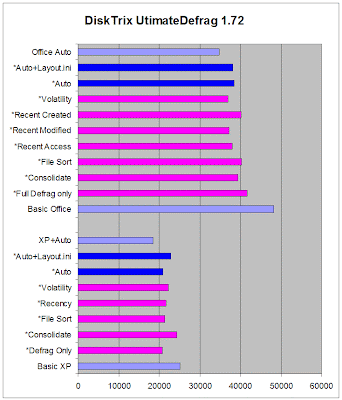
The graph shows
UltimateDefrag 1.72 (UD) in dark blue, and the results from
Windows XP in light blue. The first test is at the bottom, and shorter lines mean faster times. The magenta lines are the results obtained using each of the main file placement options.
- "Basic XP" refers to the standard install, without Office 2007, so there are only 710 files to be tested.
- "Defrag Only" refers to the read times of the same 710 files, after two defrag passes using the UD "defragment only" option, with no "Optimize Files" or "Optimize Boot" options enabled. A 17.3% performance improvement is measured.
- "Consolidate" refers to the UD "Consolidate" option, which returned a 3.1% performance improvement.
- "File Sort" refers to the UD "File/Folder" option, which returned a 15.1% performance improvement.
- "Recency" refers to the UD "Recency" (Date Modified) option, which returned a 13.9% performance improvement.
- "Volatility" refers to the UD "Volatility" option, which returned a 11.5% performance improvement.
- "Auto" refers to the UD "Auto" option, which returned a 16.7% performance improvement.
- "Auto+Layout.ini" refers to the read time after enabling both the "Optimize Boot" function in Windows, and then running UD Auto with "respect Layout.ini" enabled. An improvement of 9.1% is recorded, still slower than WDD.
- "XP+Auto" is the result obtained after enabling both "Optimize Files" and "Optimize Boot" functions in Windows, and then running WDD, i.e. the best that Windows XP can manage.
- "Basic Office" refers to the read time of all 802 test files, where no defragmentation has been done whatsoever, after the installation of Microsoft Office 2007 Professional (Trial).
- "Full Defrag Only" refers to the read times of the same 802 files, after two defrag passes using the UD "defragment only" option, with no "Optimize Files" or "Optimize Boot" options enabled. A 13.6% performance improvement is measured.
- "Consolidate" refers to the UD "Consolidate" option, which returned a 18.3% performance improvement.
- "File Sort" refers to the UD "File/Folder" option, which returned a 16.5% performance improvement.
- "Recent Access" refers to the UD "Recency" (Date Last Accessed) option, which returned a 21.1% performance improvement.
- "Recent Modified" refers to the UD "Recency" (Date Modified) option, which returned a 22.7% performance improvement.
- "Recent Created" refers to the UD "Recency" (Date Created) option, which returned a 16.6% performance improvement.
- "Volatility" refers to the UD "Volatility" option, which returned a 23.2% performance improvement.
- "Auto" refers to the UD "Auto" option, which returned a 20.1% performance improvement.
- "Auto+Layout.ini" refers to the read time after enabling both the "Optimize Boot" function in Windows, and then running UD Auto with "respect Layout.ini" enabled. An improvement of 21.0% is recorded, still slower than WDD.
- "Office Auto" is the result obtained by allowing Windows XP to do its own defrag after enabling both "Optimize Files" and "Optimize Boot" functions.
The performance improvement ranges between 3% and 23%, with no noticeable improvement when the layout.ini information is used.

An average 16.2% performance improvement over
no defrag at all is a little disappointing for a $39.95 commercial package, lagging behind the other "heavy hitter" commercial programs. Still, dedicated performance junkies can tweak the myriad options to their hearts content until they get the results they desire.

The image here is for the second "Volatility" option. Notice how the file placement is completely different to the "Auto" option at the top of the article.

The next package to be tested is
Puran Defrag 4.0, which has just been released.
 I have reviewed a previous version of UltimateDefrag 1.72, and posted the results of testing here. This has been the most complex of all the products to benchmark, because of the bewildering array of file placement options. The results show a representative cross-section of these options, using default values wherever possible. I have no explanation why the basic WDD results are faster, but these are still raw results.
I have reviewed a previous version of UltimateDefrag 1.72, and posted the results of testing here. This has been the most complex of all the products to benchmark, because of the bewildering array of file placement options. The results show a representative cross-section of these options, using default values wherever possible. I have no explanation why the basic WDD results are faster, but these are still raw results.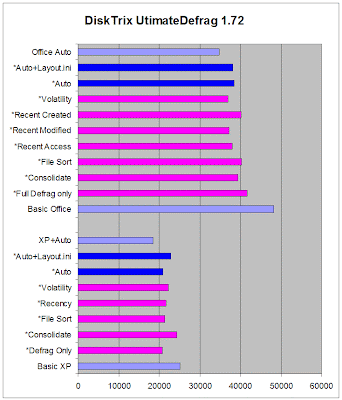 The graph shows UltimateDefrag 1.72 (UD) in dark blue, and the results from Windows XP in light blue. The first test is at the bottom, and shorter lines mean faster times. The magenta lines are the results obtained using each of the main file placement options.
The graph shows UltimateDefrag 1.72 (UD) in dark blue, and the results from Windows XP in light blue. The first test is at the bottom, and shorter lines mean faster times. The magenta lines are the results obtained using each of the main file placement options. The image here is for the second "Volatility" option. Notice how the file placement is completely different to the "Auto" option at the top of the article.
The image here is for the second "Volatility" option. Notice how the file placement is completely different to the "Auto" option at the top of the article.
1 comment:
Hi Don. I represent DiskTrix. Can I suggest that you try an alternate utility for your benchmark testing? It's called readile and can be obtained from here: http://www.winimage.com/readfile.htm
The important item about this program is that it can bypass any system buffering and provide you will true raw file access and data transfer speeds.
Create a folder with 1 to 2 Gb of data and then use UltimateDefrag to place the folder right to the inner tracks of your hard drive. Then run readfile on this folder. Then place the folder to the outer tracks of your hard drive (High Performance) and run readfile again. You WILL see an 80 to 100% improvement in file access and data transfer rates. This will give you a much truer indication of how the principles of UltimateDefrag apply in a general use environment by segregating rarely used files from frequently used files and placing those frequently used files to the faster outer tracks.
Thanks.
Post a Comment