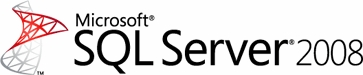
It may be available for free download, but SQL Server 2008 Express has cost a lot of time, and therefore money. The installation itself is tedious and requires numerous downloads and prerequisites. Then there is the problem of the "reboot required check" that fails for the wrong reason.
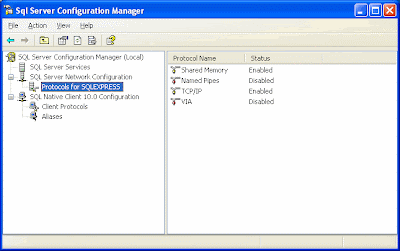 Enable the TCP/IP protocol, and then go to the "IP Addresses" tab. Make sure "TCP Dynamic Ports" are enabled by setting them to zero (?)
Enable the TCP/IP protocol, and then go to the "IP Addresses" tab. Make sure "TCP Dynamic Ports" are enabled by setting them to zero (?) Use the TCP Port 1433 where required.
Use the TCP Port 1433 where required.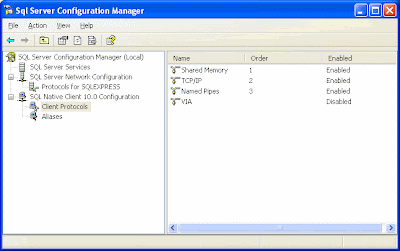 Make sure that under the "Native Client Configuration" that TCP/IP is enabled in the "Client Protocols" section and in the "Aliases" section.
Make sure that under the "Native Client Configuration" that TCP/IP is enabled in the "Client Protocols" section and in the "Aliases" section.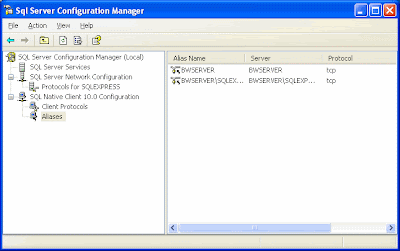 Now go to the Windows Firewall and open port 1433 for the local network
Now go to the Windows Firewall and open port 1433 for the local network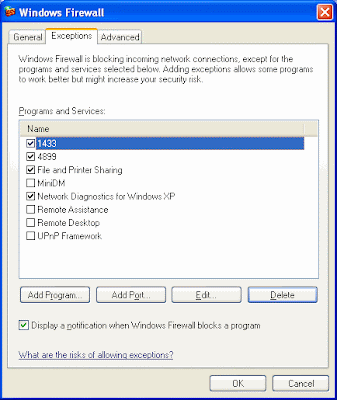 Next, in the SQL Server Management Studio, go to the server properties and select "Connections". Make sure "Allow remote connections to the Server" is selected.
Next, in the SQL Server Management Studio, go to the server properties and select "Connections". Make sure "Allow remote connections to the Server" is selected.
No comments:
Post a Comment